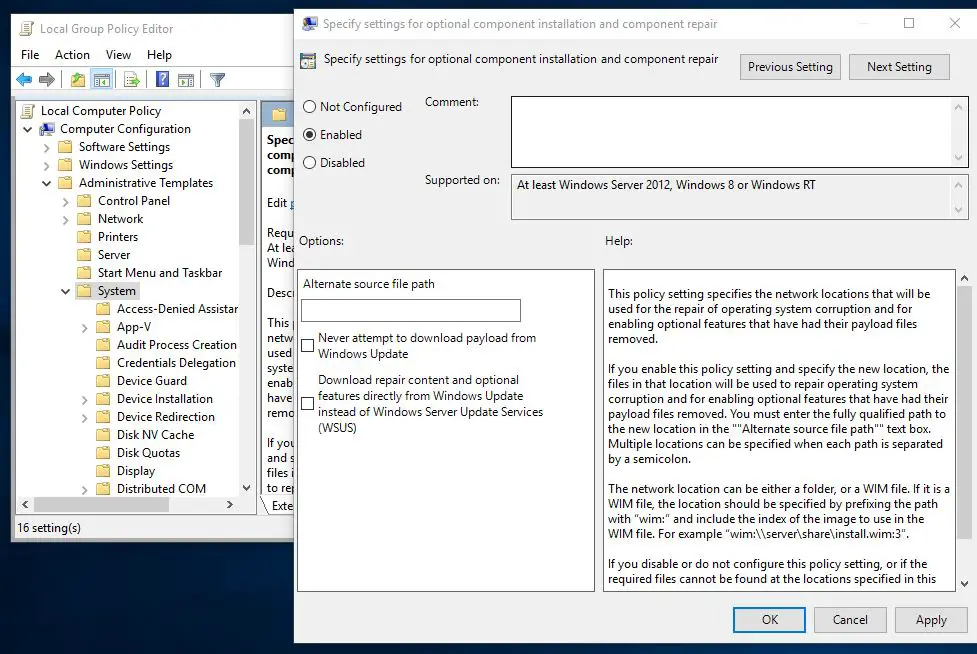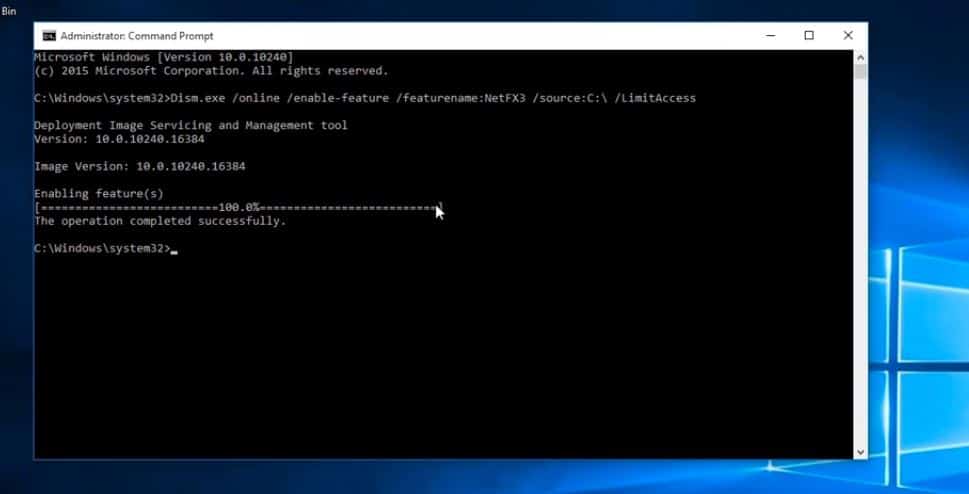Usually, this problem occurs when you try to install the Microsoft .NET Framework 3.5 on a computer that is running Windows 10, Windows Server 2016, Windows 8.1, Windows Server 2012 R2, Windows 8 or Windows Server 2012.
Fix Error 0X800F081F in Windows 10
Normally, you can enable/install this framework from Control Panel > Programs > Programs and Features > Turn Windows Feature On or Off. But, If the error code repeatedly bugs you, you will need to take steps to remove it. Here are some applicable solutions for the error code you are encountering.
1 Fix Error 0X800F081F in Windows 101.1 Check And install windows updates1.2 Enable .NET Framework Using DISM Command1.3 Run System File Checker Utility
Check And install windows updates
When you encounter the error code 0x800F081F or 0x800F0906, you should first check for windows update and install all available updates.
Open the settings app using the keyboard shortcut Windows + I,Click on Update & security then windows updateHere hit the check for the update button to download and install the latest windows updates.Restart Windows to apply the updates, and again try to install .NET framework from programs and features.Hopefully, this will fix .NET framework installation error 0X800F081F.Tweak on Group Policy Editor
If you are a Windows 10 pro user then you can Tweak or configure group policy to get rid of the error you are encountering while installing .NET framework. To do it, Open the start menu, type gpedit.msc and hit enter. It will open the Windows Group Policy editor. Note: Skip this step if you are a windows Home Basic User, Fallow next solution to get rid of this NET Framework 3.5 installation Error 0X800F081F.
Here on the group policy editor window from left pane navigate toComputer Configuration -> Administrative Templates -> System.Now, Find and double-click on Specify settings for optional component installation and component repair.Then, Mark Enabled and click on OK.
Restart windows to apply the policy and take effect the changes Now, Try to install .NET Framework 3.5. hope, You won’t face any problem again.
Enable .NET Framework Using DISM Command
If the above methods fail, you can try to enable NET Framework 3.5 manually by using the DISM command.
To do this first Download microsoft-windows-netfx3-ondemand-package.cabNext copy the Downloaded netfx3-onedemand-package.cab file to Windows installation Drive (C: Drive ).Then open Command Prompt As an administrator, type the command below And press enter to execute the command.
Dism.exe /online /enable-feature /featurename:NetFX3 /source:C:\ /LimitAccess
Command explained
/Online: targets the operating system you’re running (instead of an offline Windows image)./Enable-Feature /FeatureName :NetFx3 specifies that you want to enable the .NET Framework 3.5./All: enables all parent features of the .NET Framework 3.5./LimitAccess: prevents DISM from contacting Windows Update.
Wait until 100% complete the Command, After that, you will get a message The Operation Completed Successfully. Close the Command prompt and Restart windows to get a Fresh Start. That’s all you have successfully installed .NET Framework 3.5 on your Windows 10, 8.1 PC.
Run System File Checker Utility
Sometimes corrupted, missing system files also cause different errors while installing or running applications, Include NET Framework 3.5 installation Error 0X800F081F. We recommend Run the System file checker Utility which scans for missing, system files. If found the SFC utility restores them from a special folder located on %WinDir%\System32\dllcache. And After Run, the System file checker utility Again tries to Enable .NET Framework Using DISM Command with the source file option. These are some most applicable solutions to fix NET Framework 3.5 installation Error 0X800F081F or 0x800F0906 on Windows 10. Still have any queries, or suggestions, or face any difficulty while apply these solutions feel free to discuss in the comments below. Also read
Fix Windows 10 Frequently Disconnect Internet ConnectionFix Windows 10 critical error start menu Cortana aren’t workingWindows 10 stuck on repairing disk errors? Here how to fix[Fix] The application was unable to start correctly 0xc000007bDISM error 0x800f081f, source files could not be found on windows 10