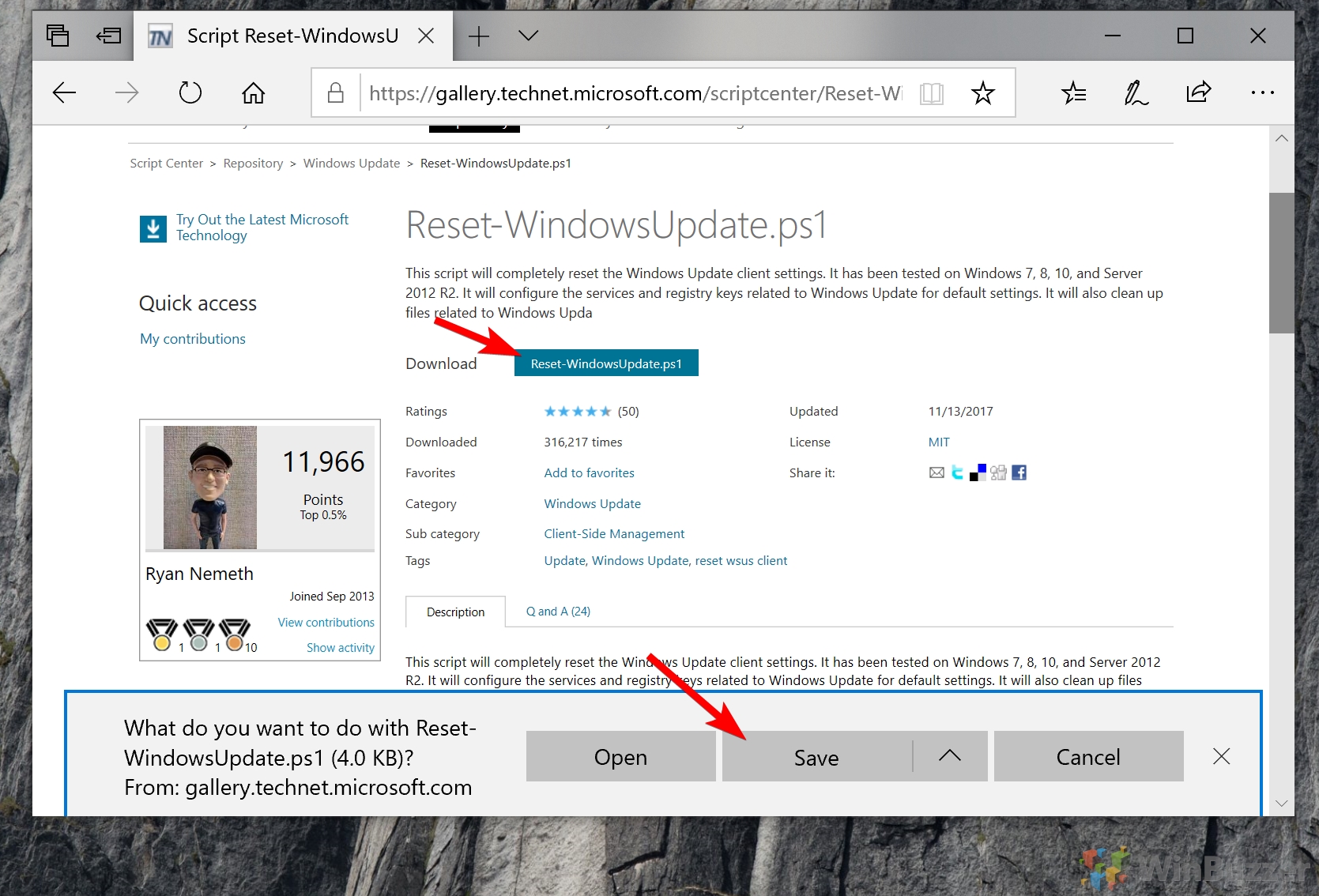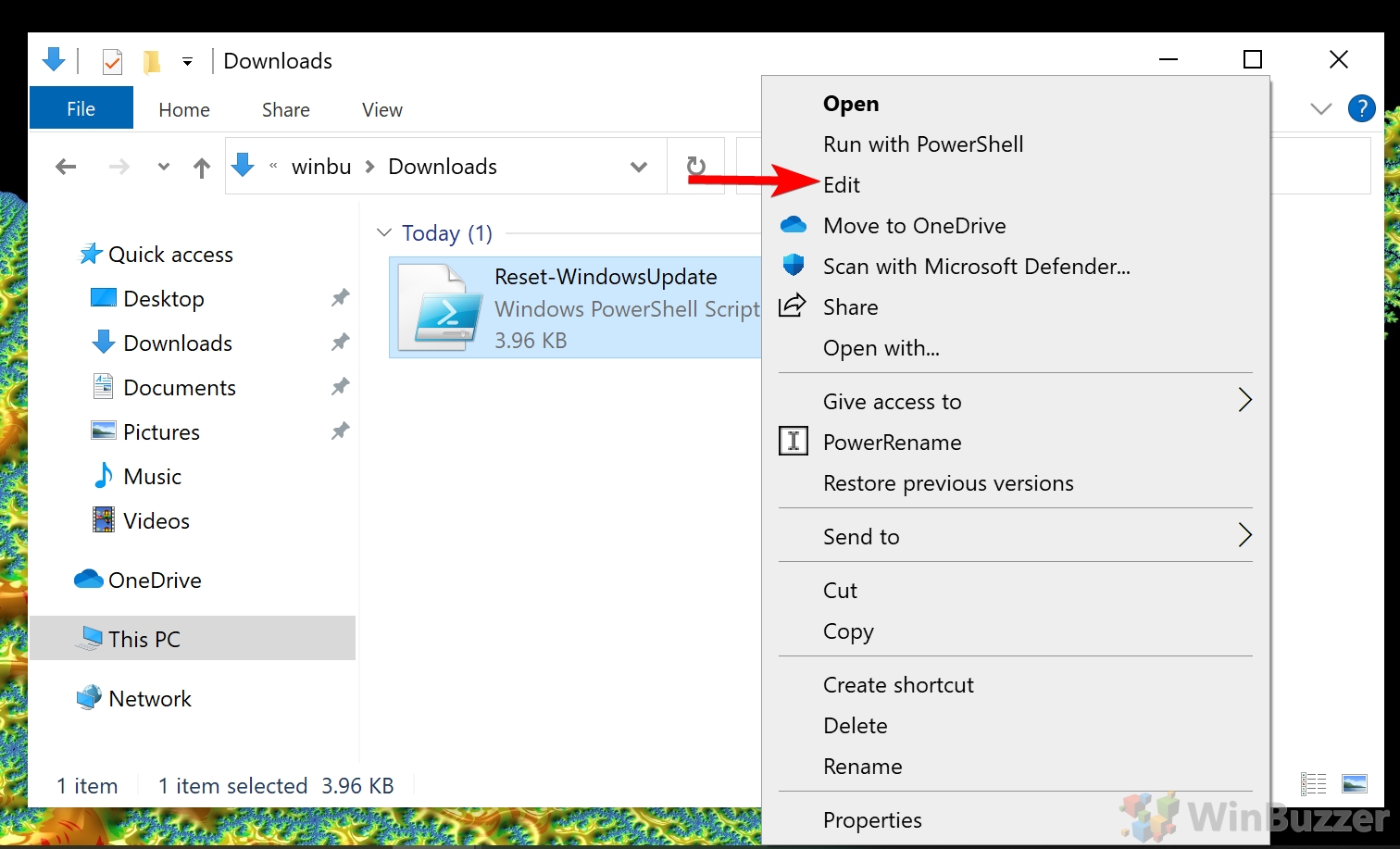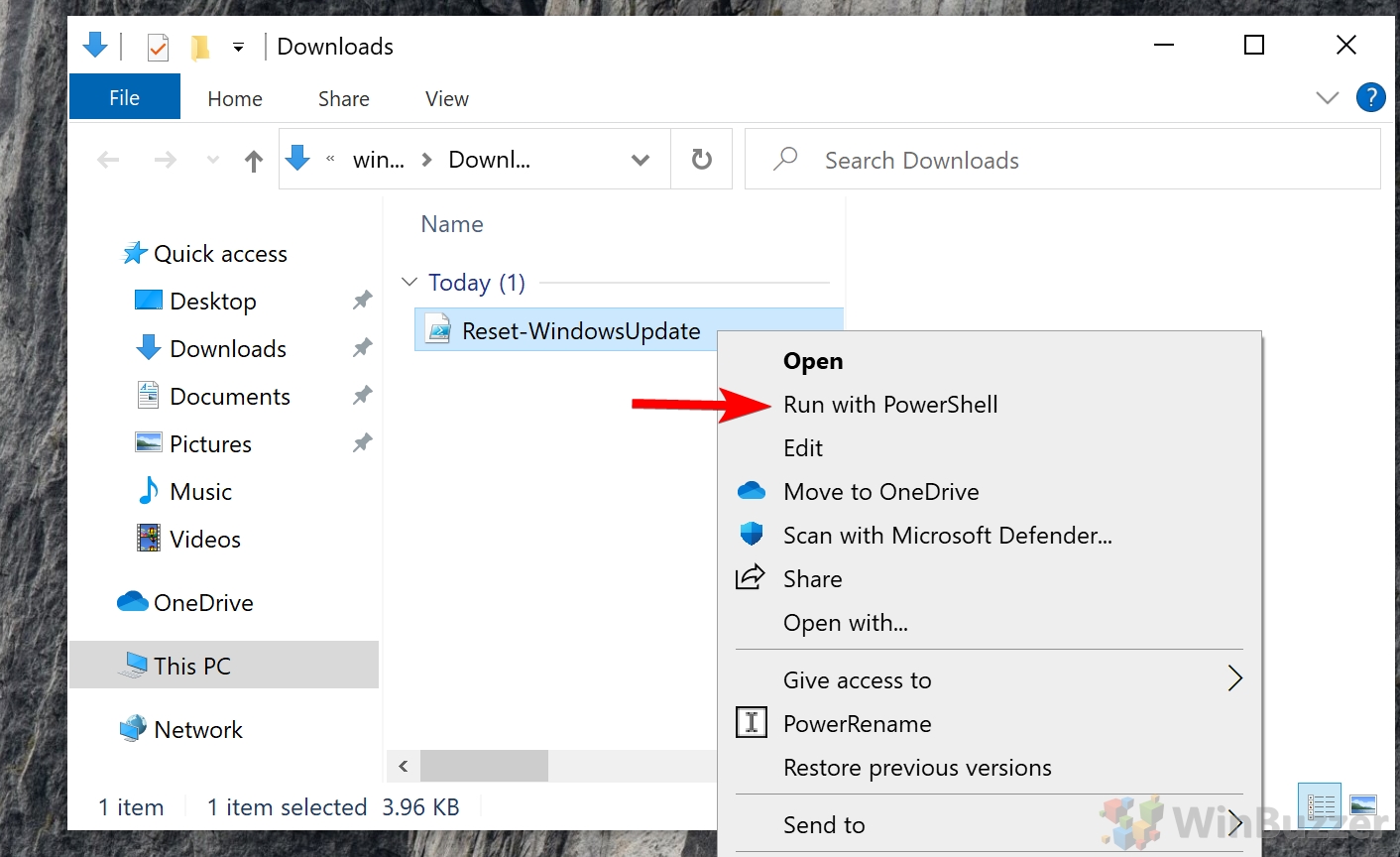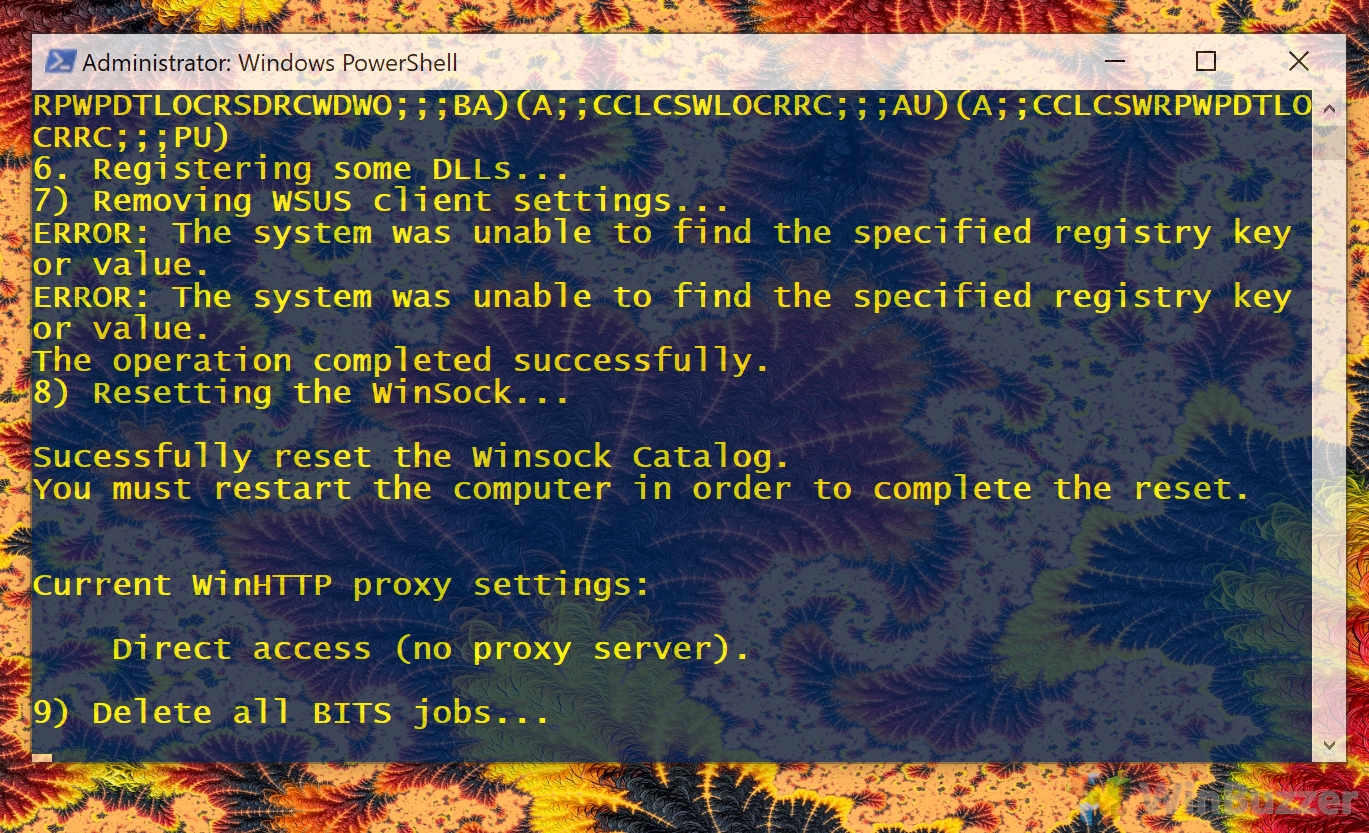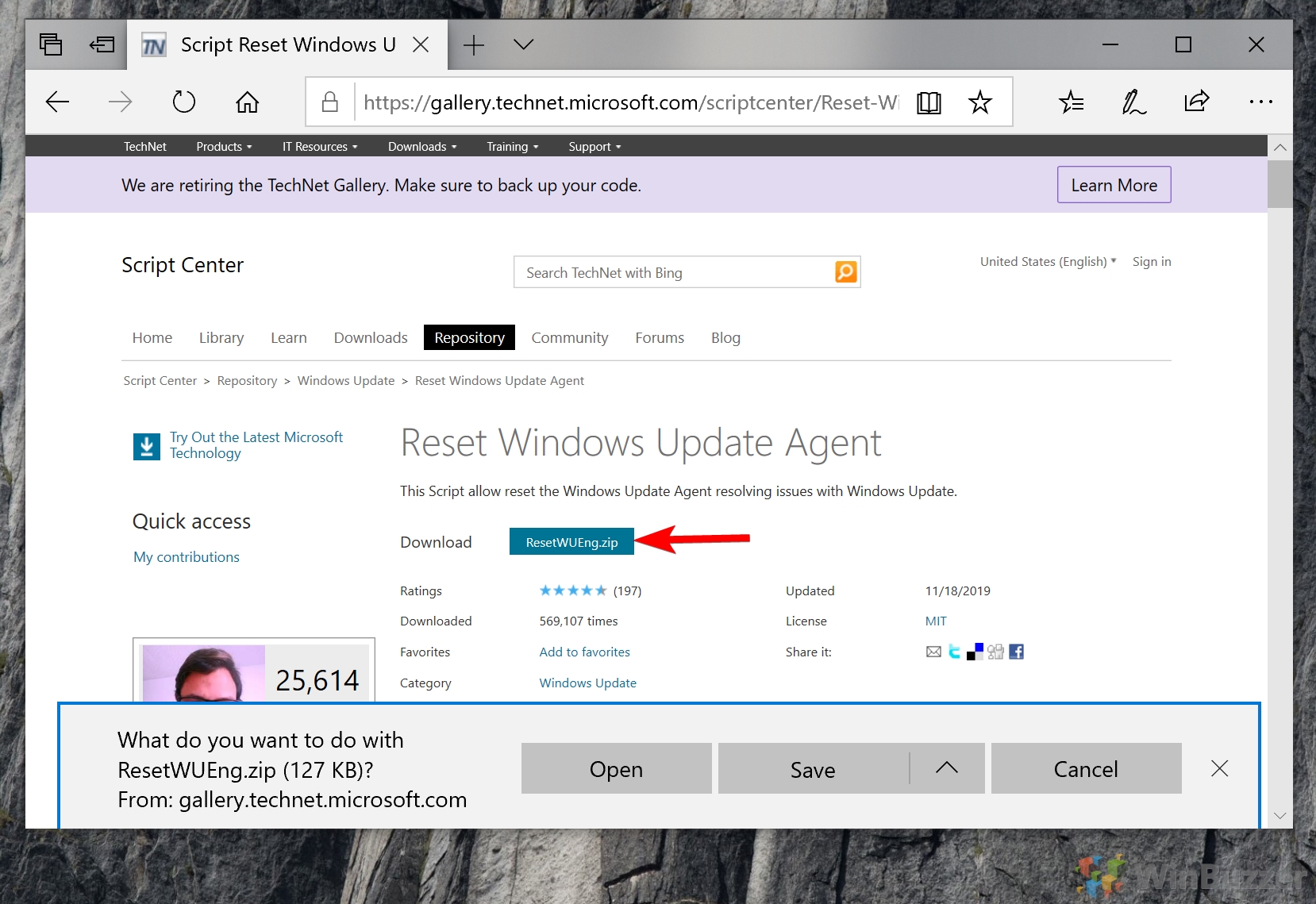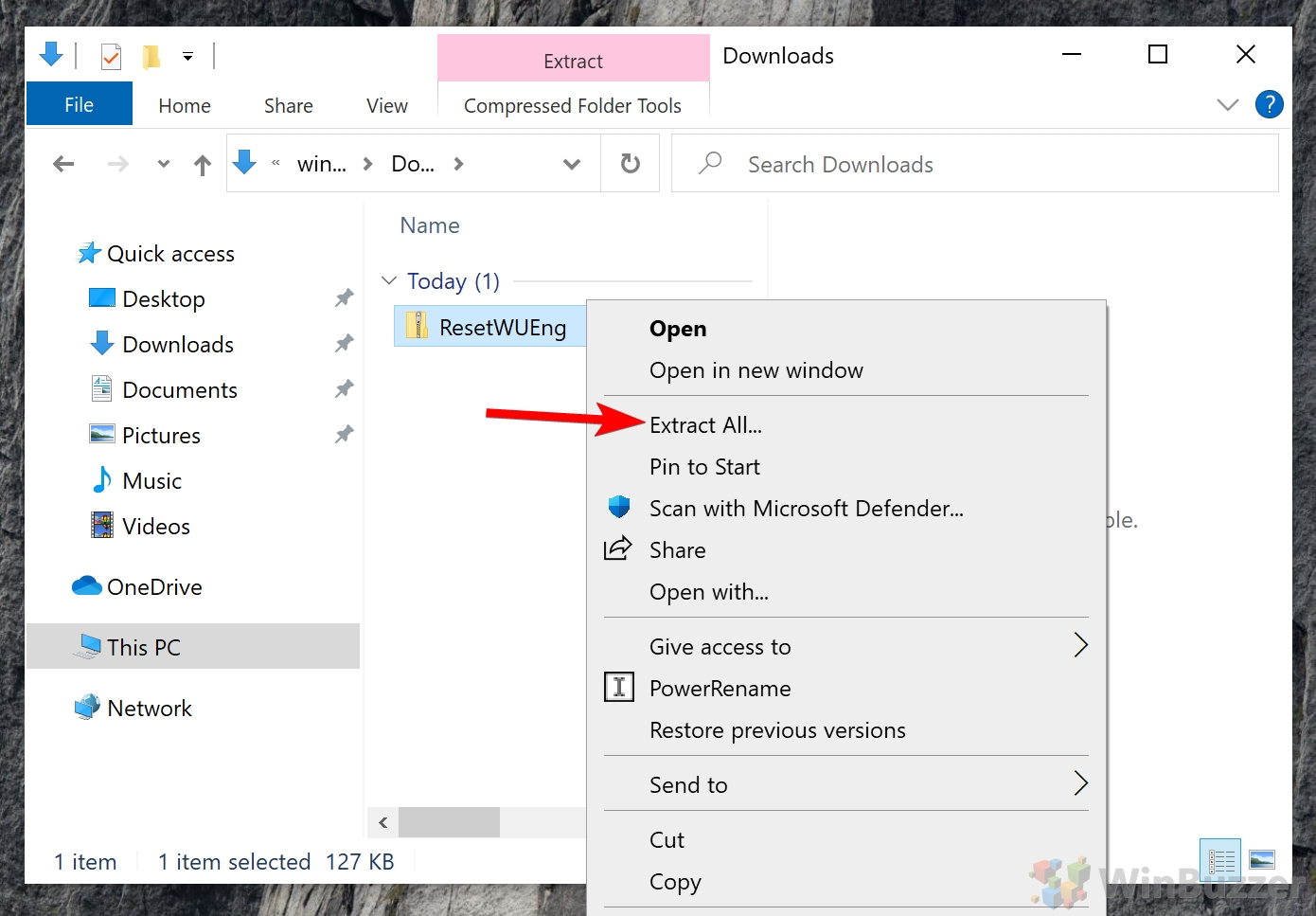1 How to Reset Windows Update Client Settings2 How to Reset the Windows Update Agent with PowerShell
Problems with Windows Update can take many forms, but for the most part, they can be resolved via a couple of methods. When Windows Update is not working in Windows 10, the first point of call is the Windows Update troubleshooter, but many find Microsoft’s tool to be next to useless. If you need to fully reset Windows Update, read on. Is Windows update stuck on checking for updates? We are going to show you how to reset Windows Update completely using advanced scripts from Microsoft Technet contributors Ryan Nemeth and Manuel F. Gill. These may get things moving if you’re stuck or are experiencing one of the following errors:
Windows Update error 0x80070424 Windows Update error 0x80240fff Windows Update error 0x80080005 Windows Update error 0x80070422 Windows Update error 0x80070424
What is the Windows Update Agent? It’s good for peace of mind to know exactly what you’re dealing with before you change it. The Windows Update Agent (WUA) is a program that works in tandem with other update services to push patches to the system. It looks for the version number of your system and then searches a catalog of updates that come from Microsoft. It then downloads any missing files and can install them depending on your preferences. This tutorial will cover a reset of both the Windows Update Agent and the settings of the Windows Update client. Let’s get started:
How to Reset Windows Update Client Settings
How to Reset the Windows Update Agent with PowerShell
Press the save icon. The script should now prompt you to run PowerShell as an admin.